How To Clear An Apps Cache On Iphone
If your iPhone or iPad storage space is dwindling at an alarming rate or your device feels like it's getting slower, then you could benefit from clearing the cache that apps use.
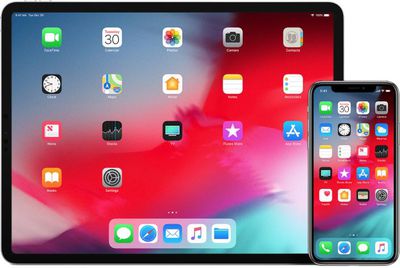
Cached data includes all the files and images that are kept in your device's memory, which is meant to help apps avoid having to request the same data repeatedly and thereby keep things speedy – in theory.
In fact, it's possible for an overzealous app to fill up your iPhone's cache to the point where overall performance takes a hit. So it's good practice to spring-clean the cache now and again to ensure your device isn't bogged down unnecessarily. Here's how.
How to Clear iPhone and iPad Cache
The following steps clear all cookies and web data cached on your device by Safari, although AutoFill information remains unchanged. Note that when you clear Safari browsing history on a device running iOS 11 or higher, the same logs are cleared on any other devices signed into the same iCloud account.
- Open the Settings app on your iPhone or iPad and scroll down to Safari in the list.
- Scroll to the Privacy & Security section and tap the blue Clear History and Website Data option near the bottom of the menu. (Note that this setting might be grayed out if there's already no history to clear or if parental controls are set for websites.)
- Tap Clear History and Data in the popup pane to confirm.
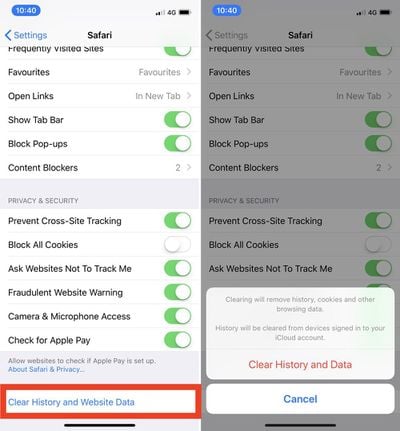
How to Clear iPhone Cache for Third-Party Apps
The way to clear the cache used by third-party apps on your iPhone varies from app to app. For example, there's a cache reset option for Slack in the main Settings app (Settings -> Slack -> Reset cache on next launch), while you can control the storage that individual WhatsApp conversations use from within the chat app (Settings -> Data and Storage Usage -> Storage Usage).
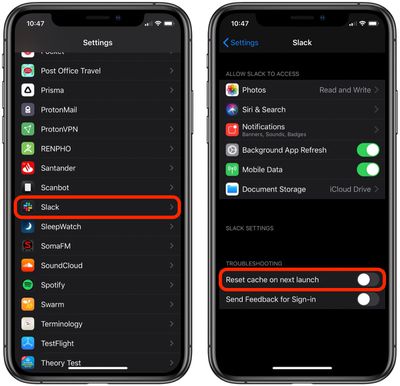
If there's an app that you suspect is unnecessarily hoarding data on your iPhone but you can't find an equivalent option to clear its cache, then the best alternative is to check the iOS iPhone Storage screen.
- Launch the Settings app on your iPhone or iPad.
- Tap General.
- Tap iPhone Storage.
- A list of all the apps (including stock apps) on your iOS device will load in order of size, with the largest apps listed first. Tap an app in the list that is taking up an unnecessary amount of space.
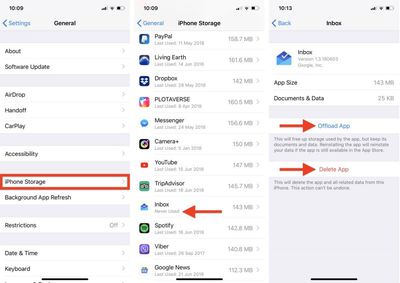
- Two uninstall options are presented on this screen. Tap Offload App to unload the app but preserve any documents and data (these are reinstated if you later reinstall the app) or tap Delete App to remove the app and all related data from your device.
It's worth scrolling down the iPhone Storage list and looking at the Last Used: date underneath the title of each app. If it's been several weeks or months since you opened an app, or it says Never Used, then consider uninstalling it.
If you tend to download a lot of apps that often get left unused, consider enabling the iPhone Storage menu recommendation to automatically Offload Unused Apps when you're low on storage. If you uninstall a purchased app but later decide that you want to use it (and it's still available in the App Store) simply follow the steps below.
How to Reinstall Deleted Apps
- Launch the App Store app on your iPhone or iPad.
- Tap the Today tab if it isn't selected already.
- Tap your circular profile photo at the top-right of the Today screen to access the account settings screen.
- Tap Purchased.
- Tap My Purchases.
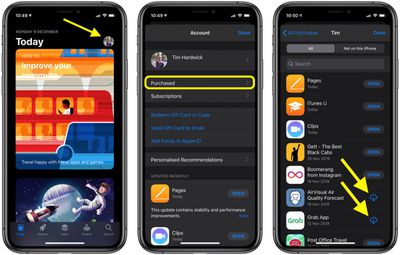
- In the Purchased screen, tap the Not on this iPhone tab.
- Scroll through the list of purchased apps to find the one that you want to reinstate, and tap the cloud download icon next to it to re-download and install.
As it stands, iOS still lacks a straightforward way to clear the cache in apps. For example, sometimes you may want to keep an app, but delete its documents and data. Hopefully Apple will include an equivalent option in a future version of iOS, but until then, the methods described above are your best options for clearing the cruft from your iPhone.
Popular Stories
iPhone 14 Pro Models to Feature Hole-Punch Display
Wednesday December 8, 2021 3:40 pm PST by Juli Clover
The high-end iPhone 14 Pro models launching in 2022 are expected to have a hole-punch display, according to Korean website The Elec. The 6.1-inch iPhone 14 Pro and a 6.7-inch iPhone 14 Pro Max are expected to feature the upgraded display, which will do away with the notch used in the current iPhone models. The hole-punch cutout will allow Apple to provide a larger display area while still...
Apple Updates AirPods, AirPods Pro, and AirPods Max Firmware
Thursday December 9, 2021 11:16 am PST by Juli Clover
Apple today released a new 4C165 firmware update for the AirPods 2, AirPods 3, AirPods Pro, and AirPods Max. The second-generation AirPods and AirPods Max were previously running firmware version 4A400. The AirPods Pro previously had 4A402 firmware available, and AirPods 3 were running firmware version 4B66. Apple does not offer information on what's included in refreshed firmware updates...
Apple CEO Tim Cook 'Secretly' Signed $275 Billion Deal With China in 2016
Apple CEO Tim Cook "secretly" signed an agreement worth more than $275 billion with Chinese officials, promising that Apple would help to develop China's economy and technological capabilities, The Information reports. In an extensive paywalled report based on interviews and purported internal Apple documents, The Information revealed that Tim Cook personally forged a five-year agreement...
iOS 15.2 Adds 'Parts and Service History' Feature to iPhone
Tuesday December 7, 2021 9:12 pm PST by Juli Clover
With the launch of iOS 15.2, Apple is adding a new "Parts and Service History" section to the Settings app that will let users see the service history of their iPhones and confirm that components used for repairs are genuine. As outlined in a new support document, iPhone users who have iOS 15.2 or later installed can go to Settings > General > About to access Parts and Service History. The...
Apple Releases New MagSafe Charger Firmware [Updated]
Thursday December 9, 2021 11:24 am PST by Juli Clover
Apple today released updated firmware for the MagSafe Charger that's compatible with iPhone 12 and iPhone 13 models that have magnets inside. The new firmware is version 10M229, up from 9M5069. Note that in the Settings app, you'll see a version number rather than the firmware number. The new version is 247.0.0.0, and the old one was 174.0.0.0. The MagSafe Charger initially came out in fall...
Kuo: AirPods Pro 2 With New Design and Improved Chip to Launch in Late 2022
Wednesday December 8, 2021 12:11 am PST by Sami Fathi
The AirPods Pro 2, the first update to the AirPods Pro since they debuted in 2019, will launch in the fourth quarter of 2022, according to Apple analyst Ming Chi-Kuo. In a note obtained today by MacRumors, Kuo said that the second generation AirPods Pro will launch in the last quarter of 2022. Prior reports have indicated that the AirPods are going to launch next year, but excluding one...
Apple Giving Customers a Second Chance to Buy AppleCare+ After Their iPhone or Mac is Repaired
Wednesday December 8, 2021 7:56 am PST by Joe Rossignol
Apple is now providing customers who have faced a costly out-of-pocket repair for an iPhone or Mac with a second chance to purchase AppleCare+ coverage for the device, although there are some strings attached to the policy. In an internal memo this week, obtained by MacRumors, Apple said customers who had an iPhone or Mac repaired at an Apple Store or Apple Authorized Service Provider are...
Report: iOS Users Who Opt-Out of App Tracking Continue to Be Tracked by Facebook and Snapchat
"Loose" interpretations of Apple's privacy policies allow apps such as Facebook and Snapchat to continue tracking users for targeted advertising even when they have asked to not be tracked, The Financial Times reports. In May, Apple launched its App Tracking Transparency feature that allows users to opt-out of being tracked across apps and websites for advertising purposes. Seven months...
macOS 12.1 Fixes Menu Bar Icons Obscured by Notch on 2021 MacBook Pros
Wednesday December 8, 2021 11:01 am PST by Joe Rossignol
Apple on Tuesday seeded the macOS Monterey 12.1 Release Candidate to developers for testing, and according to the release notes, the update resolves an issue with the notch obscuring "menu bar extras" on the 14-inch and 16-inch MacBook Pro. "Menu bar extras" are the tiny icons that appear on the right side of the menu bar, providing users with convenient access to app-specific controls....
How To Clear An Apps Cache On Iphone
Source: https://www.macrumors.com/how-to/clear-cache-iphone-ipad/
Posted by: raynorfrossion86.blogspot.com

0 Response to "How To Clear An Apps Cache On Iphone"
Post a Comment